Please note that you will see the words “Ticket” and “Conversation” used interchangeably. They both have the same meaning.
You may submit a ticket by clicking on the Submit a Ticket button.
Steps to submit a request
All fields are mandatory with the exception for those marked with the word Optional.
Please follow these steps:
- Enter a concise but descriptive Subject that matches your issue or request and can help us identify it.
- In the Message field, please provide a clear and accurate description of the issue; we find that tickets with great descriptions are solved much faster than those that are missing information and require several calls or emails to obtain it. The more information you give us, the quicker we can respond with the right solution. Please organize the information so we can quickly consume it and start solving the issue.
- Adding attachments under Upload Files is optional but very helpful - we want to see log files, screenshots of the error and any other artefacts relevant to the issue.
- Select the Product which the ticket relates to. Please ensure to select the correct product as this information is used to assign the ticket to the applicable team.
- Adding the Version of the product you are using is optional. This field is a free-text field and can also be used to categorize the ticket as belonging to a specific project – please discuss with your IMI project manager if you want to use the field this way.
- Select the correct Severity that matches the business impact of your issue; high priority tickets will receive a quicker response but if you over-prioritize without a valid business reason, your ticket may be downgraded.
- Use the Priority to help us prioritize between different tickets with the same severity classification.
- Selecting a Type helps us categorize the ticket. Please select the option which best fits the nature of your ticket.
Once the ticket has been created you will receive a notification email.
Please note that it is not possible to create a ticket via email, but you can always update the ticket by replying to the last email in the ticket conversation.
To find out more about how to update a ticket, please go to Finding and working on tickets.

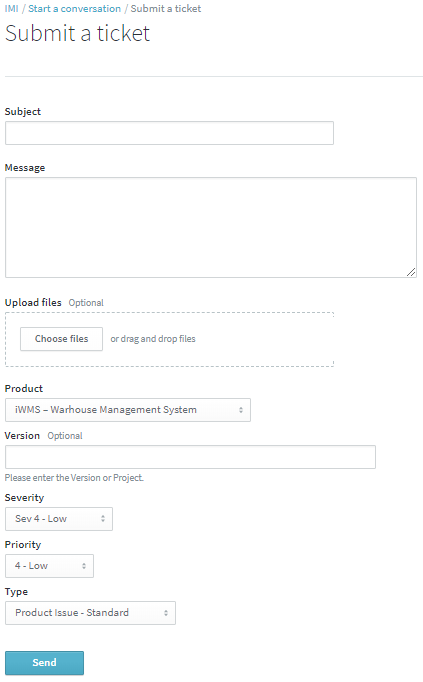
Sandra Lundegaard
Comments